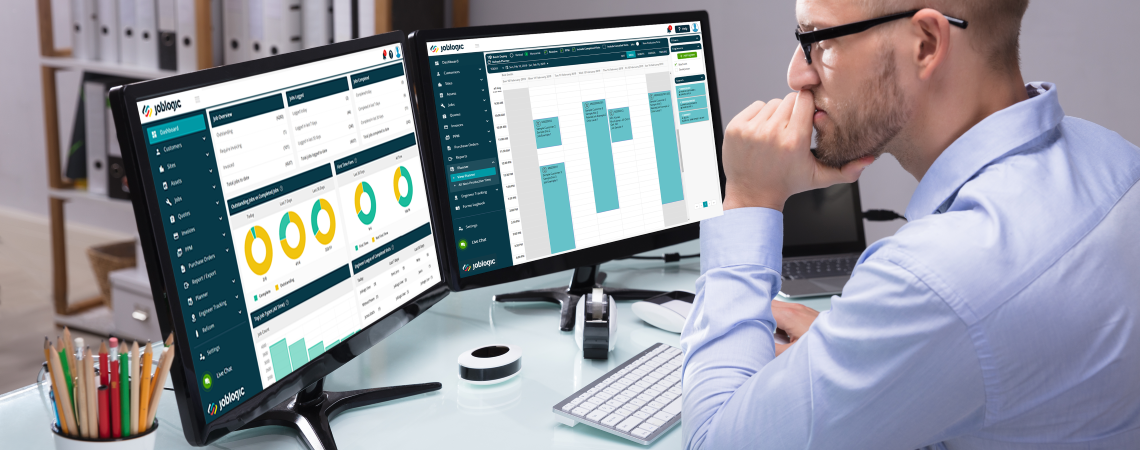
8 Tips for Managing Your Job Calendar in Joblogic
Within the field service industry, businesses can often be guilty of a lack of organisation. This can naturally lead to mistakes, duplication of tasks or data and all round confusion for both staff and customers.
Having a proper job scheduling system in place enables your field workers to take complete ownership of a project. This not only increases productivity and revenue, but also improves employee morale. Whether your business specialises in reactive maintenance or proactive maintenance, a job calendar ensures your team can get more jobs done on time.
With Joblogic’s cloud-based field service management software, you gain the ability to assign jobs, callouts, tasks and visits to your engineers at a click of a button. Deciding which engineer is most relevant for each job is no longer a difficult task. The job calendar helps you to identify where each engineer is located and whether they have the required skills for a particular task.
The Benefits of our Job Calendar
Efficiency and productivity remain the key challenges for field service managers, as well as the burden to keep up with competitors. According to Field Technologies Online, the biggest concern for field service leaders is making sure that their workforce is functioning at optimal productivity. With job calendar software, you can rely on the following benefits:
- Better organisation – This will help you to streamline your processes, service more customers and complete jobs quicker.
- Improved visibility of time and resource – with the job calendar organising your jobs, you can view the big picture with more understanding of the resources and time you have available.
- A full job history – the job calendar provides a view of which task(s) an engineer is currently working on and has worked on in the past. This historical reporting is useful to maintain a record of every past job, when it was completed, the details of the job and who completed it.
For Joblogic customers or prospective users of our job calendar software, we have listed 8 handy tips for getting the most out of the tool and improving your overall business efficiency.
1. Save Time with the Drag and Drop Functionality
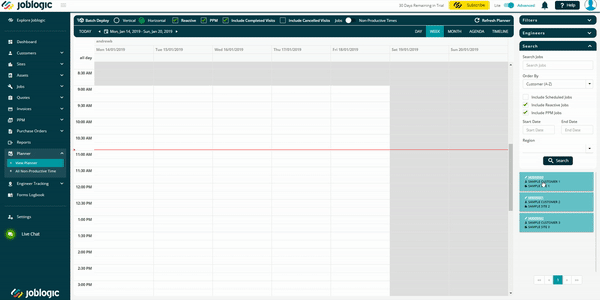
The Joblogic Planner allows you to easily drag and drop pre-existing jobs (not yet scheduled) onto an available slot in your job calendar.
2. Filter Between ‘Jobs’ and ‘Non-Productive Times’

You can choose whether you want to view scheduled jobs only or your engineers’ non-productive time slots. Please note that to log either a job or non-productive time, this button must be switched to the correct option.
3. Customise Certain Job Categories with Colours
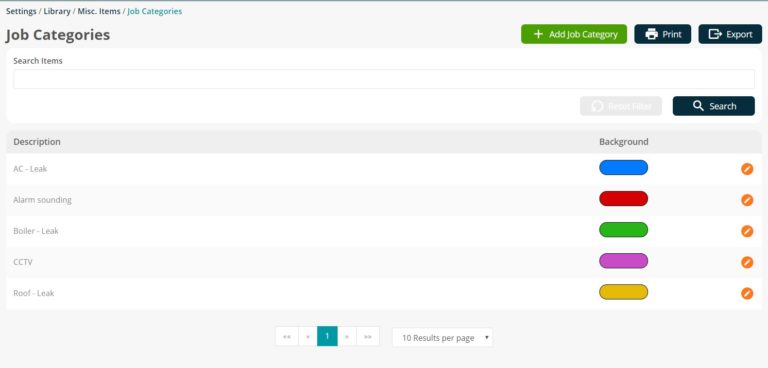
To give your job categories a specific colour, go to Settings > Library > Misc > Job Categories. Click ‘Add Job Category’, then add a description and a custom colour. Next time you log a job, you can select the correct category that the job belongs in e.g. ‘Boiler’ or ‘AC’. Your customised categories will appear in the Planner with the correct colour showing. This makes it easier to identify jobs.
4. Add an Engineer Straight from the Planner
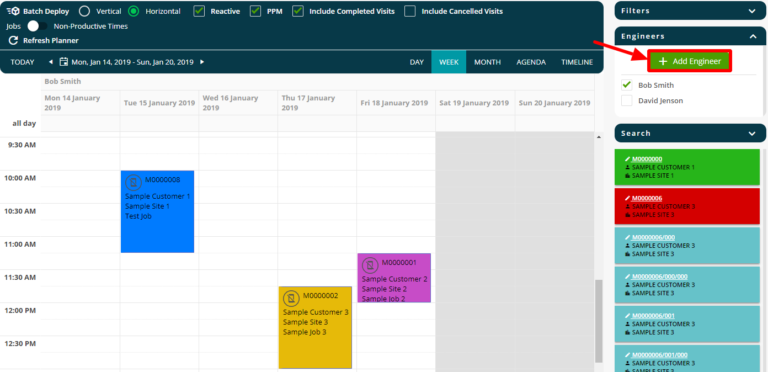
If you want to add an engineer quickly without going to the Joblogic Settings, simply press the ‘Add Engineer’ button and fill in the required fields.
5. Batch Deploy to Save Time

Deploying a scheduled job will send it directly to an engineer’s device for them to view via the Joblogic Mobile App. Instead of manually doing this one by one, you can deploy them all in one ‘batch’ with a click of a button. Simply press ‘Yes’ to confirm this action.
6. Search to Quickly Find What You Want
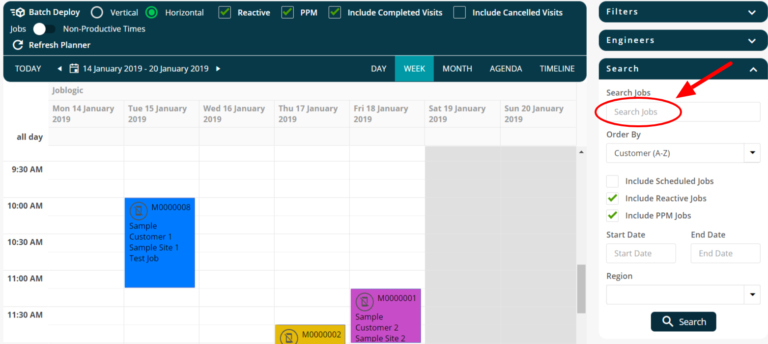
If you want to find a job quickly in your calendar, just type it into the ‘Search Jobs’ section and press ‘Search’. Simply type anything related to the job you want to find e.g. job number, customer name, job order number, etc.
7. See Visual Status Updates on the Planner
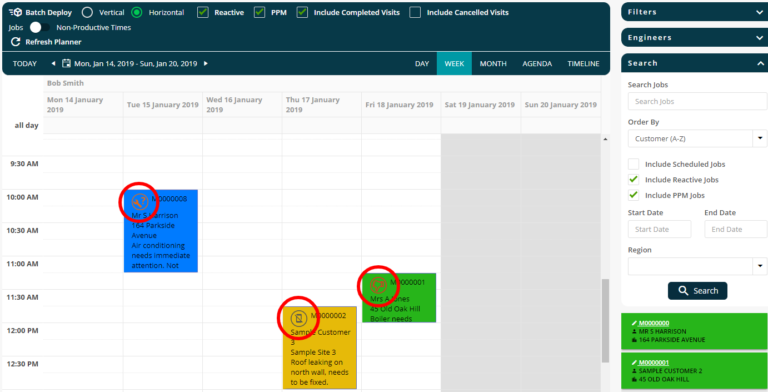
Whether a job has been completed, still in progress or waiting to be deployed, you can see the status of a job clearly from the Planner. To read more about all job status icons in Joblogic, click here.
8. View All Non-Productive Time for Engineers from the ‘Non-Productive Time’ Screen
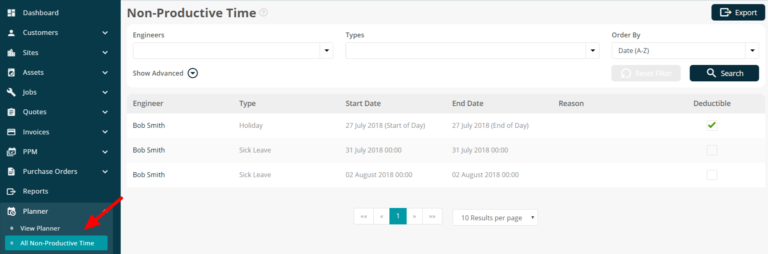
Want to know when your engineers are off? The ‘Non-Productive Time’ page allows you to view when your engineers are not working. Find a specific engineer from the drop-down, filter by the type of non-productive time (e.g. Holiday and Sick Leave), or order by date, engineer or type.
In summary, our calendar and job tracking software scheduling software allows you to effectively manage your service in a stress-free way, helping your team and business as a whole to service more customers and increase your revenue. Why not book a demo of Joblogic today and our experts can talk you through just how our service management software can help you and your business?