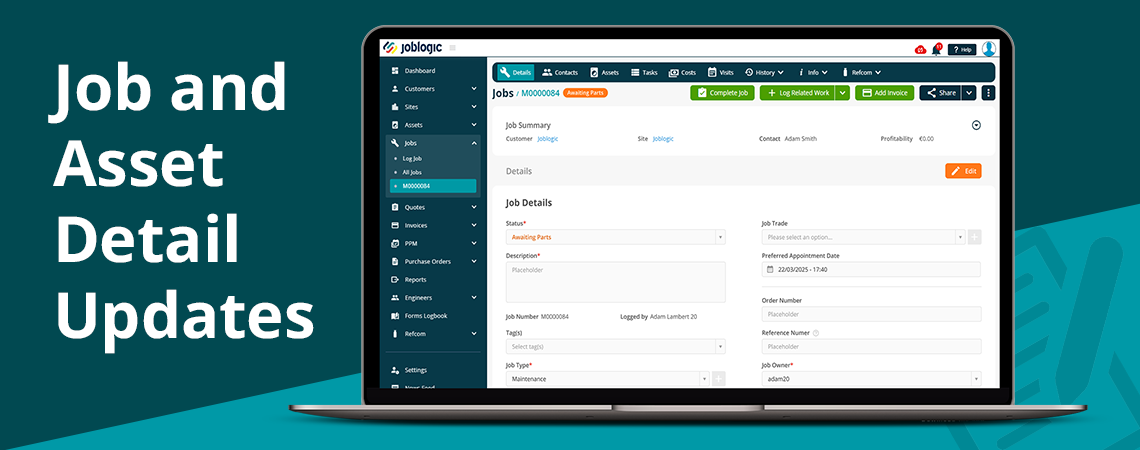
Improvements to Job and Asset Detail Pages
We have introduced an update to the Job and Asset maintenance software detail pages of Joblogic. This feature will be coming soon. See below the changes we have made.
Job Details
The reason for this update to the Job Details page is to replicate the style of the Log Job page under the same category. This uniform look will help users both add and monitor jobs in the future by eliminating any confusion caused by differing page views.
Contact information has been moved from the Job Details section to the Job Summary section, nearer the top of the page, meaning this can be seen at a glance.
The Job Status dropdown has been moved to the top of the details section, above the description. The Job Status is now shown next to the Job ID at the top of the page, allowing this important information to be seen at a glance. The job status will show its colour when a user clicks the edit button. This is colour-coded based on status, with orange signifying that the job is awaiting parts, and green to show the job is completed.
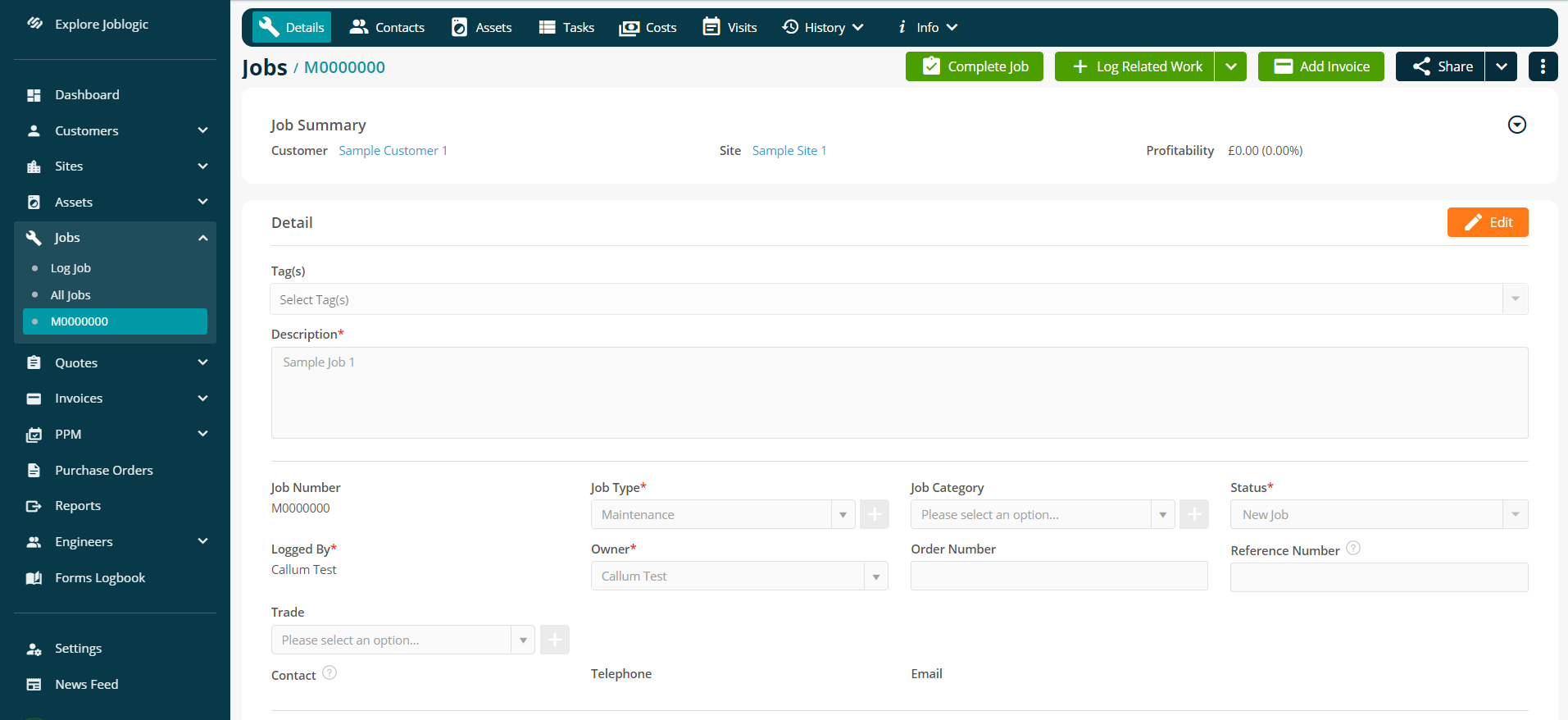
Before
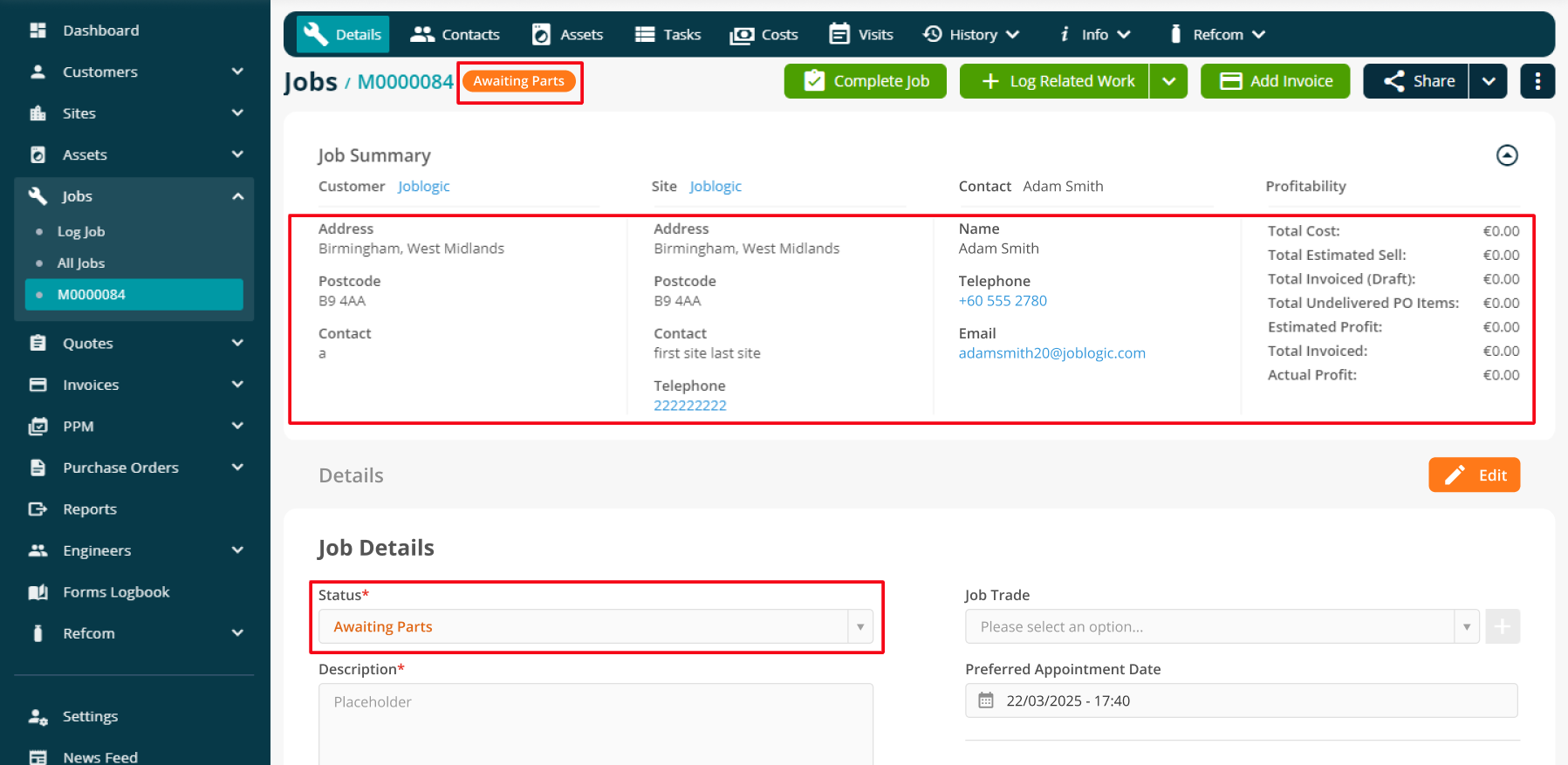
After
Job Priority Level has been renamed ‘Job KPIs’, and can now be found to the left of the Target Attendance Date.
The Target Attendance Date is a new field which allows you to set the date you wish for your engineer to arrive at a site. This will be an input field which, for added flexibility, will allow customers to change the date in case an engineer cannot visit at the specified time.
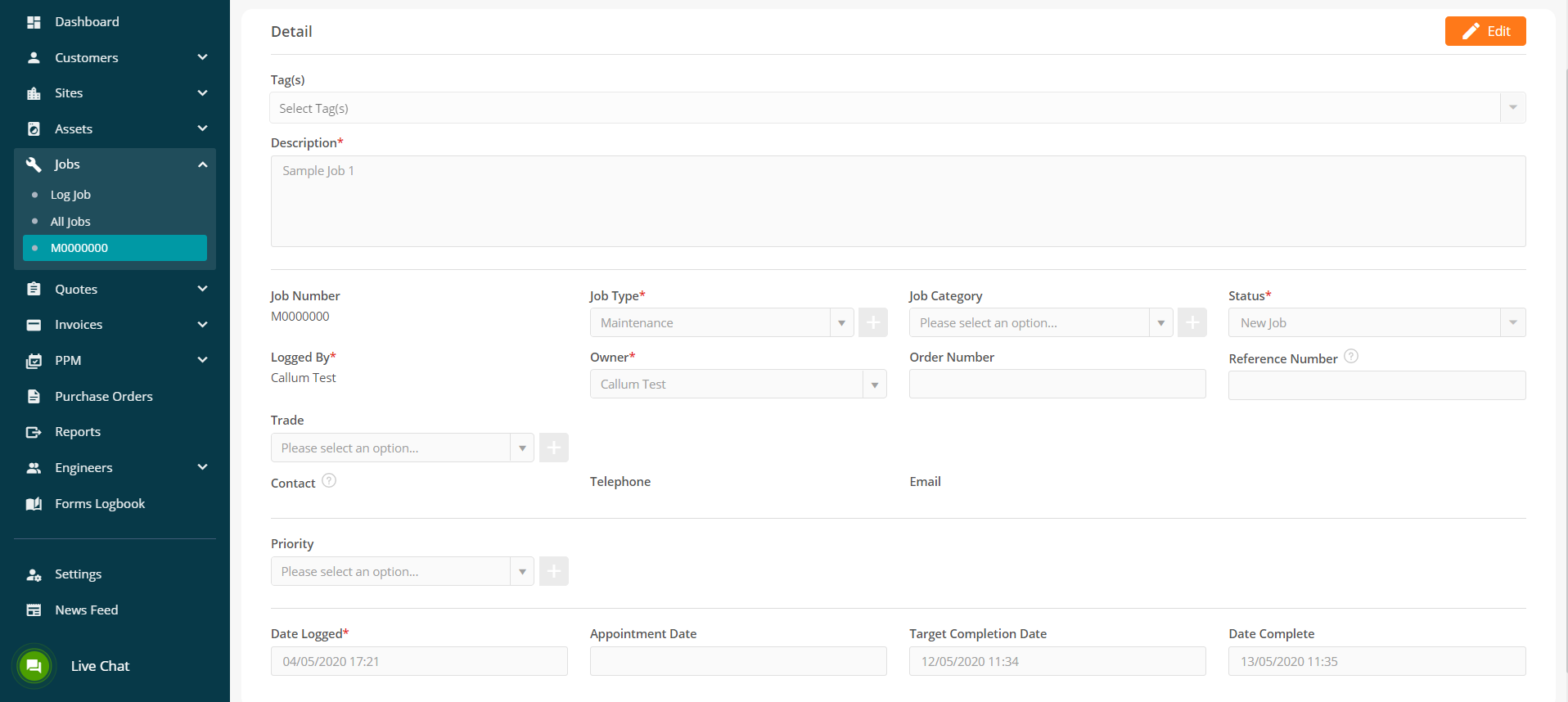
Before
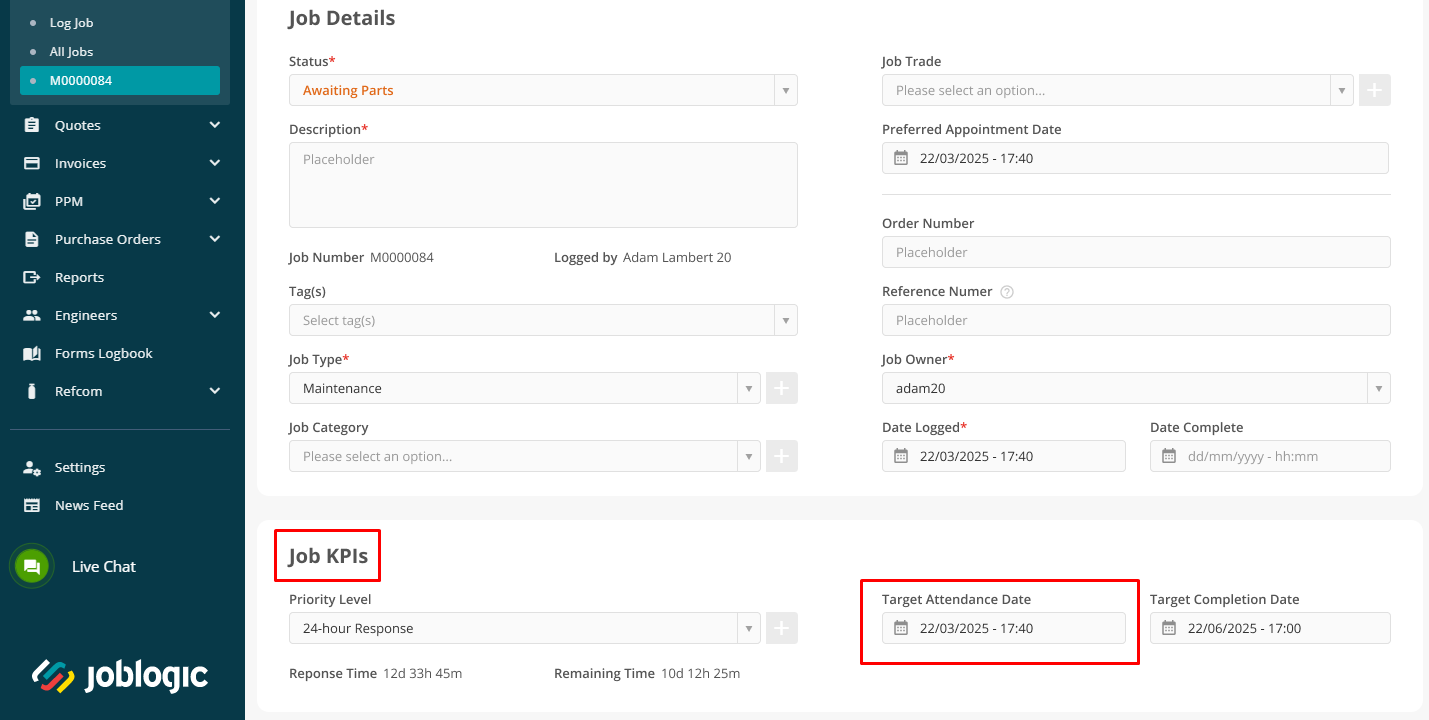
After
Planner
Job details have also been updated in the Planner view, now conforming to the Log Job page.
The Job Status is now shown on this page, next to the Job ID and under the Job Details heading.
Under Job Summary at the top of the page, the primary customer contact has been moved up to this section, an important piece of information which should always be prominent.
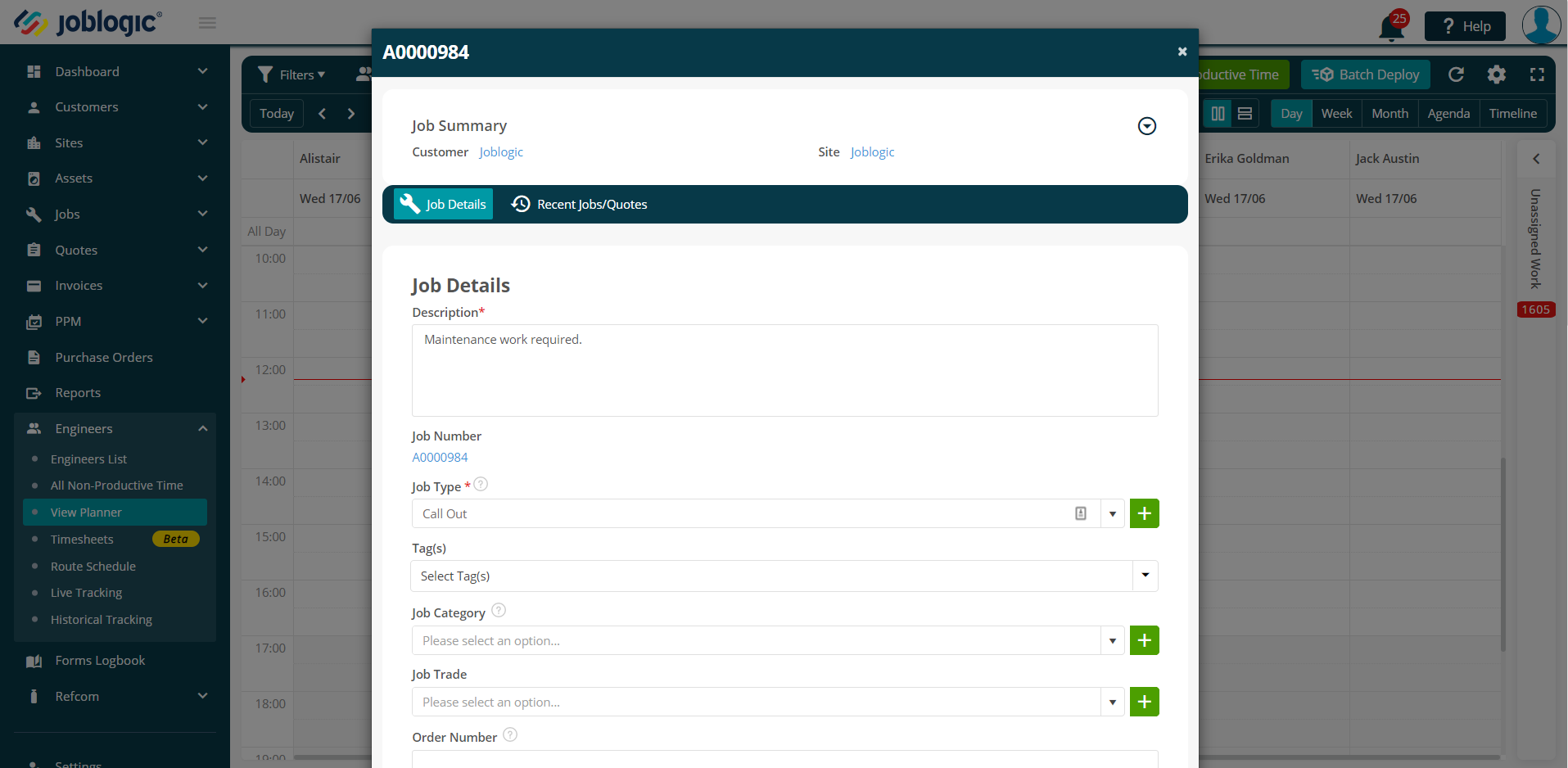
Before
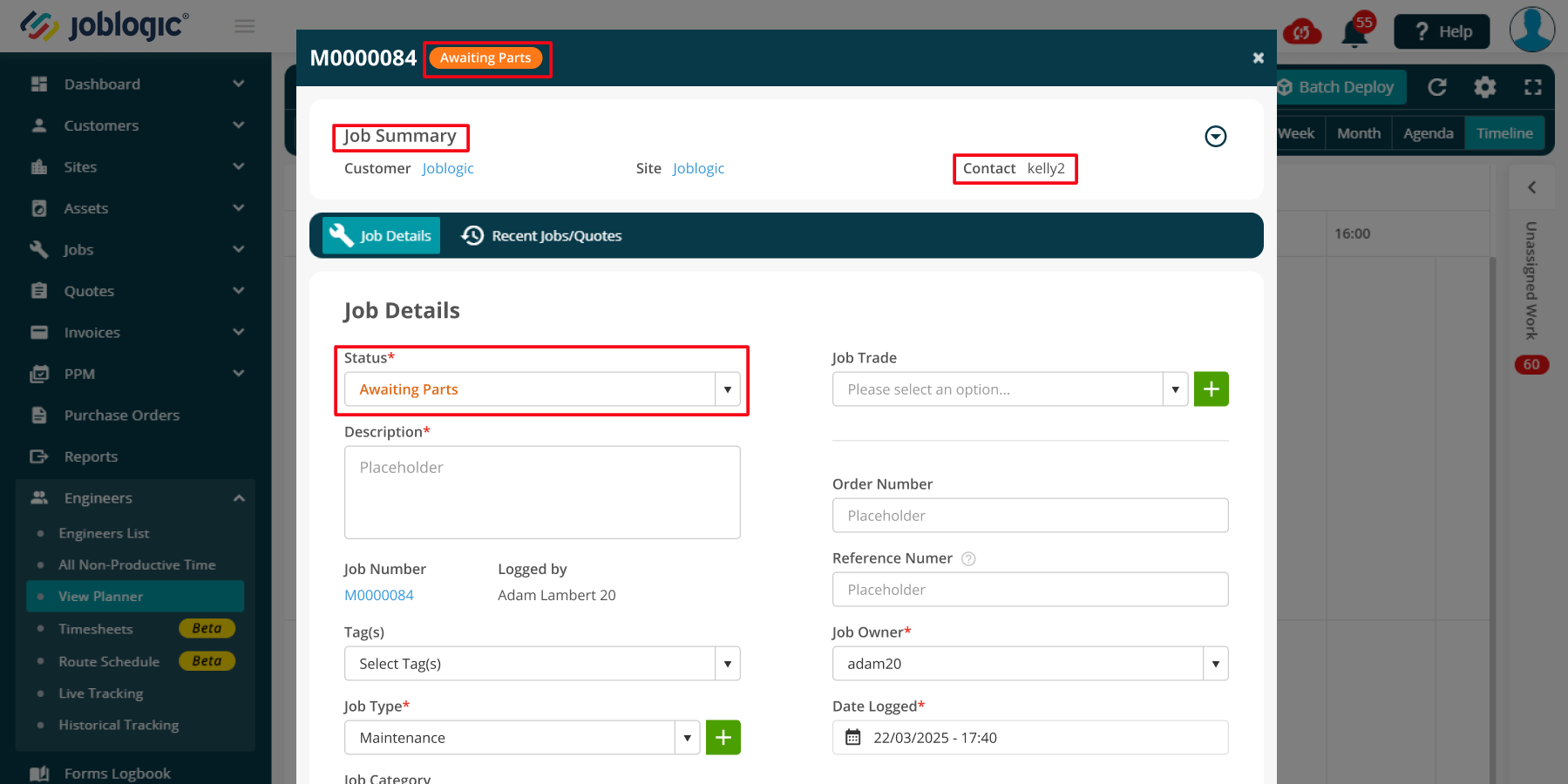
After
Job KPIs have now been included in the Planner Detail page so all the available functions that are present on the Log Job page are available here.
Under Contacts, the ‘edit’ and ‘delete’ icons have been reduced into the options menu, signified by the three vertical dots.
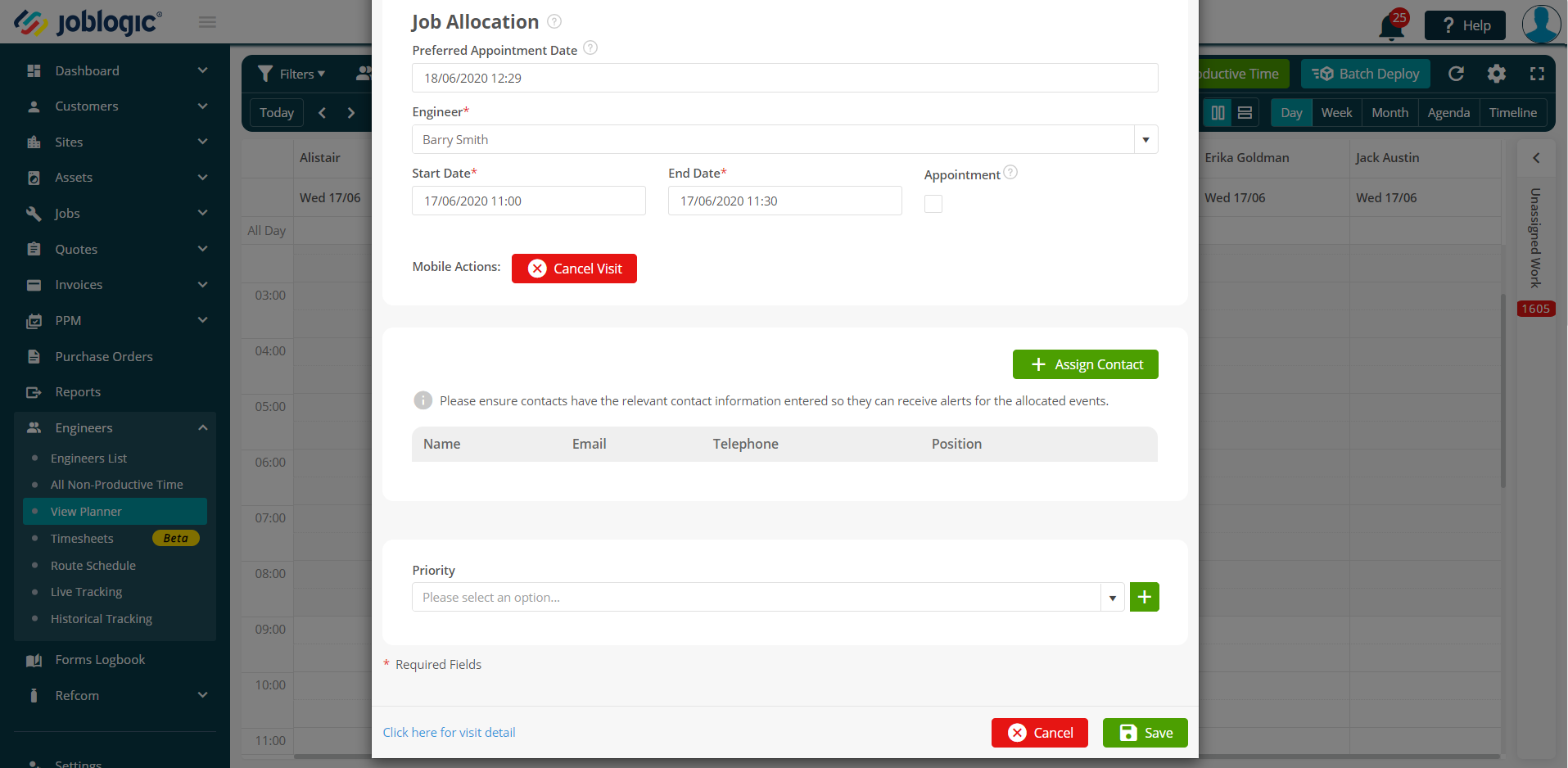
Before
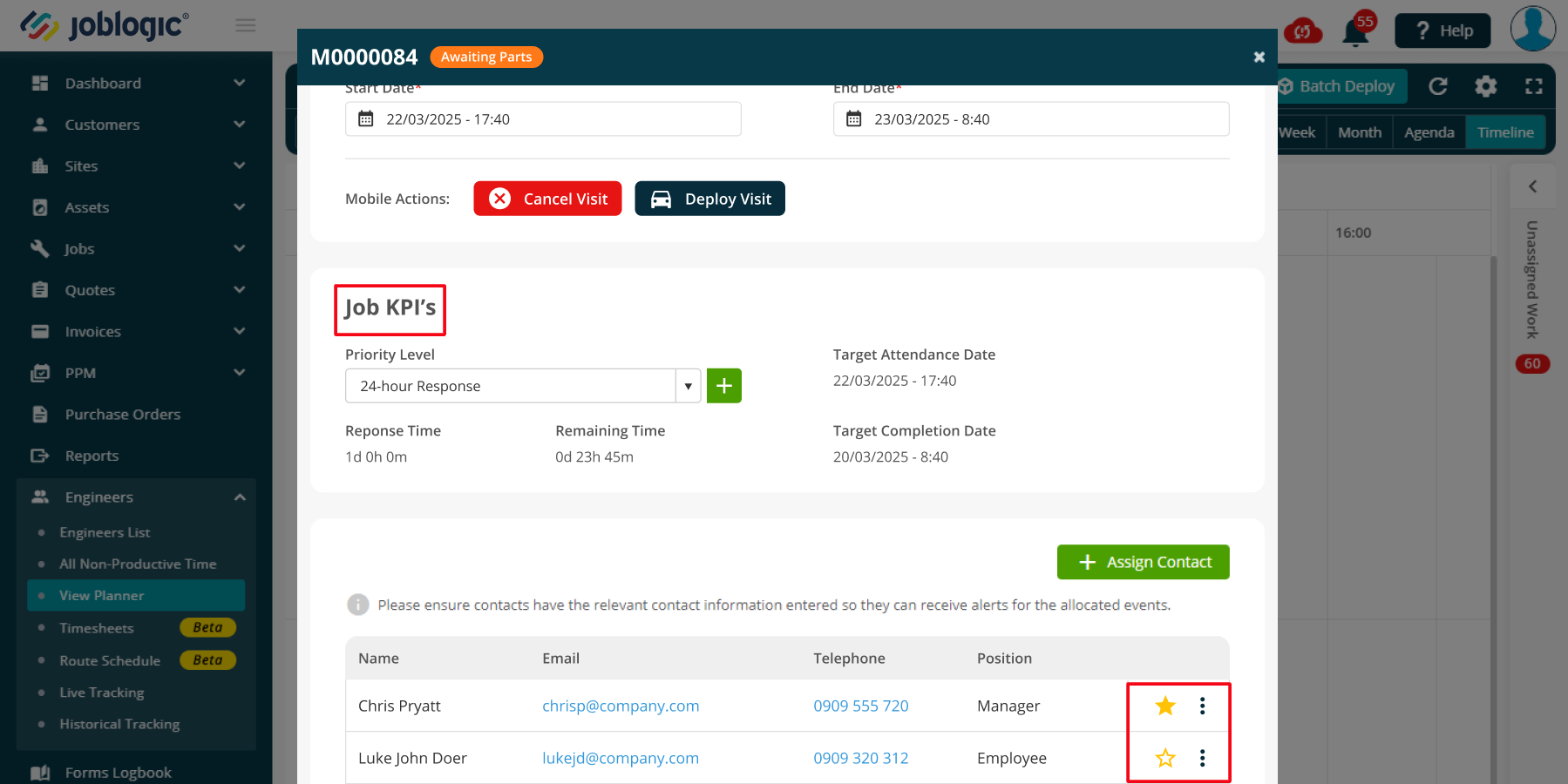
After

Asset Details
We have updated the Asset Status feature, now showing two radio buttons to specify whether an asset is ‘Active’ or ‘Suspended’. This allows you to see at a glance the current availability of each asset.
Equipment Details and Asset Details have been renamed to ‘Asset Details’ and ‘Site Asset Details’ respectively.
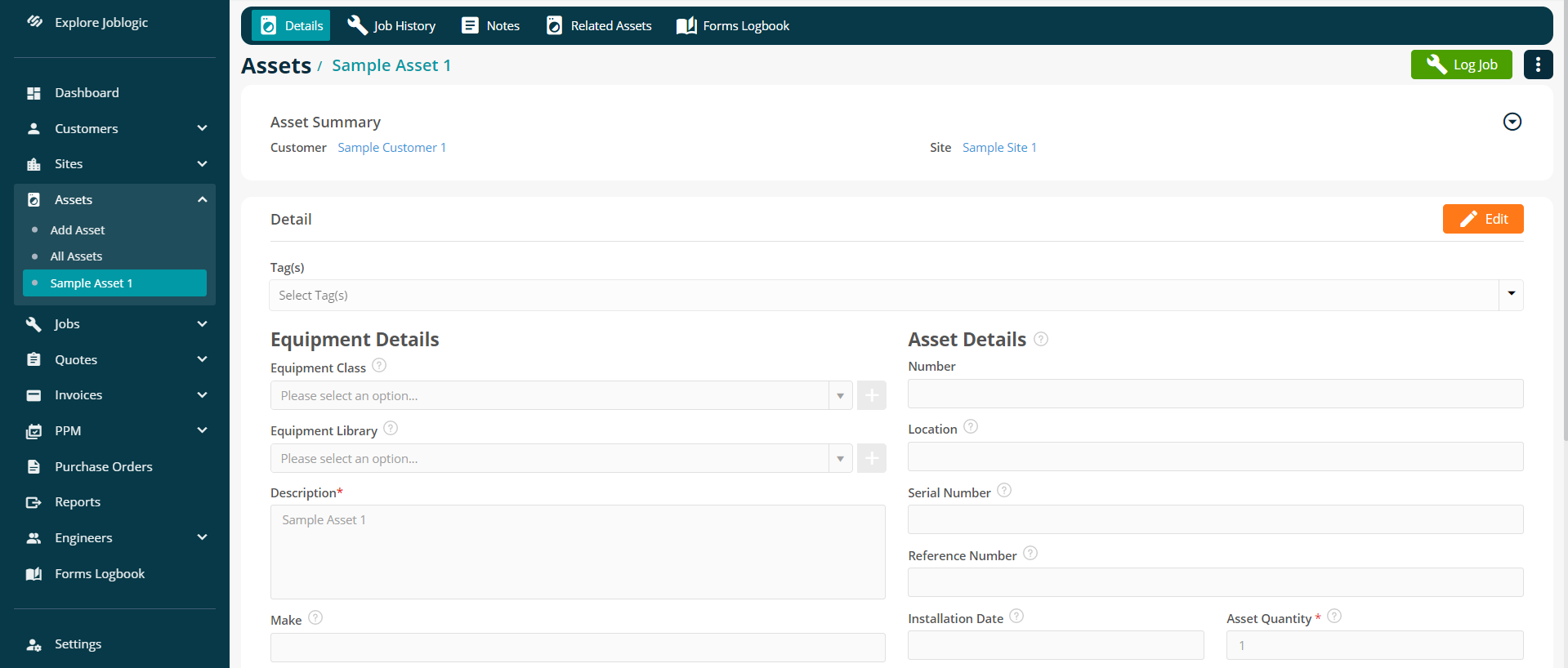
Before
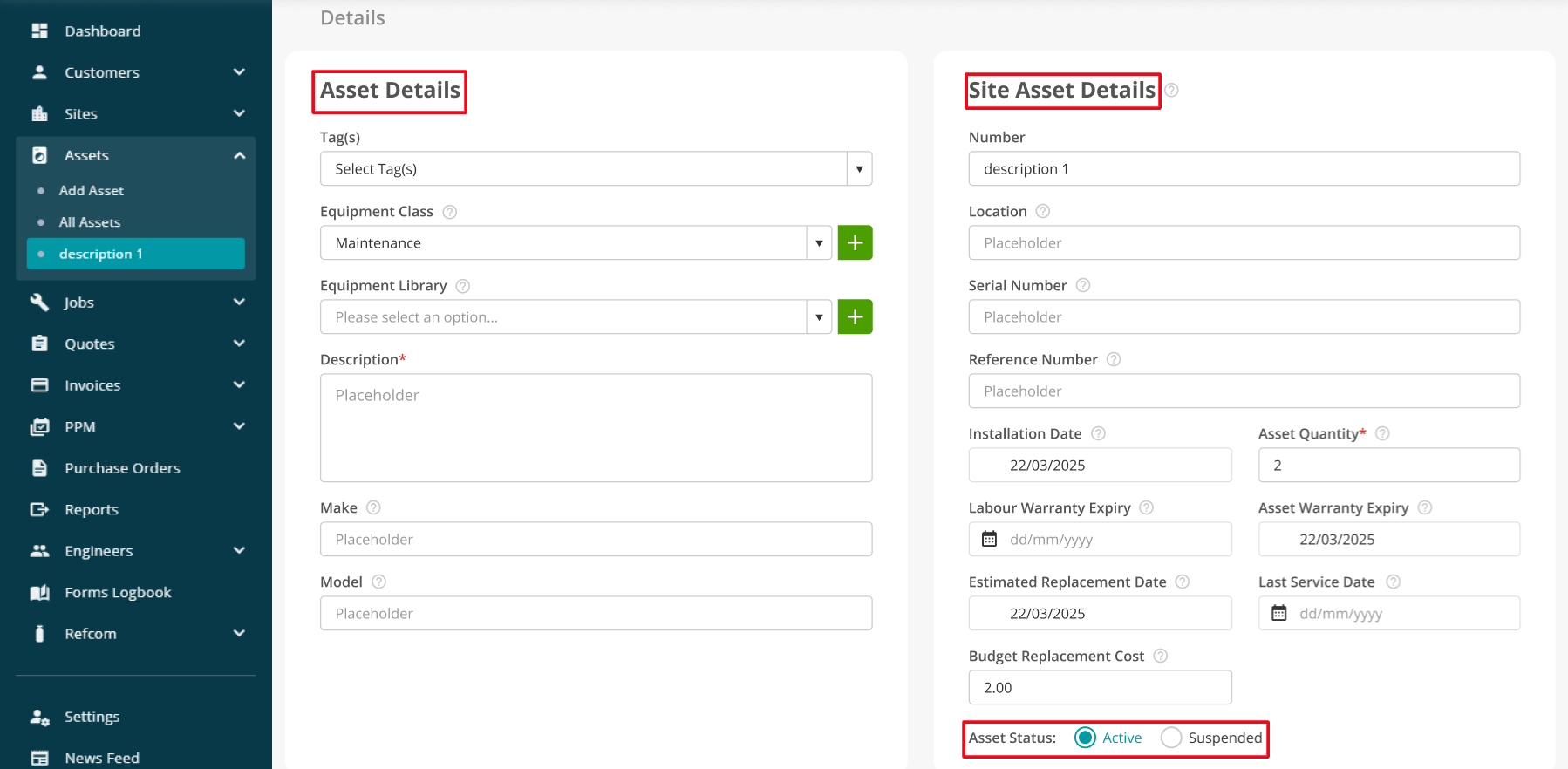
After
Under the newly renamed ‘Additional Information’, a toggle button has replaced the previous radio buttons to specify assets containing refrigerants.
The formerly-named ‘Notes’ section has been renamed to ‘Comments’ under Additional Information. This has been done to distinguish between this text box and the heading labelled ‘Notes’ at the top of the asset detail page in order to eliminate any confusion.
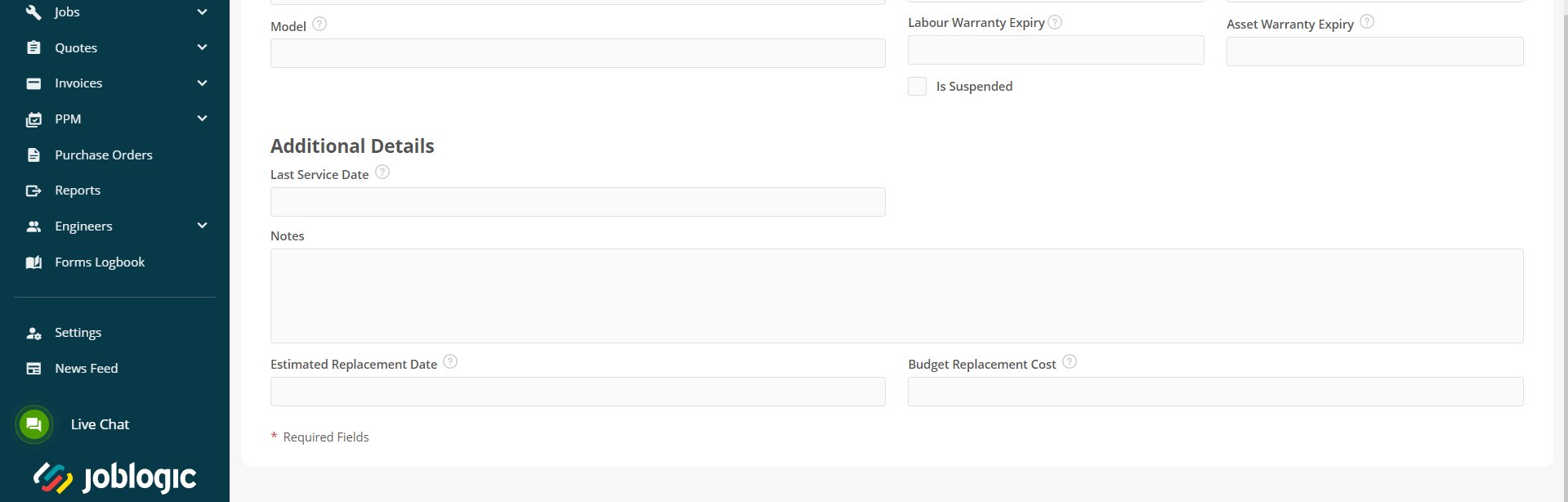
Before

After

For more updates regarding releases, read here. If you have any questions about our functionality, please don’t hesitate to contact us at support@joblogic.com.