
How to Migrate Your Data to Joblogic
- What Can You Import By Yourself?
- Xero Integration
- Integrating Other Accounts Packages
- How Will My Data Look in Joblogic?
- How Can I Remove My Data from Joblogic?
- How Does Joblogic Ensure Your Data Is Safe?
- Book a Demo with Joblogic
Joblogic field service management software caters to various field service industries, streamlining your scheduling, dispatching and job creation processes. However, many business owners assume migrating data to Joblogic is a complex process best left to IT professionals. We’re here to show you that’s simply not the case and anyone can do it.
If you intend to switch to Joblogic but still operate on restrictive legacy software, our step-by-step guide will show you how to perform Joblogic data integration. We’ll also answer common questions about the process, so you can feel confident when taking the leap.
What Can You Import By Yourself?
Joblogic recognises that business data is often stored across various departments, so we’ve provided options to simplify data transfer. We offer business categories corresponding to the feature you’re trying to import, organising data for easy access and navigation.
Currently, you can import field service data integration software to the following categories:
- Customers
- Sites
- Asset Library
- Site Asset
- Register and Parts
Imported data is automatically linked to their respective displayed field, whether it’s Joblogic’s asset library or customer data. By removing the hassle of manually entering your data, you can prevent double entries, and inconsistencies in your database.
Let’s go through the quick process of migrating data to Joblogic for your customers.
- Select ‘All Customers’ from the navigation menu on the left side.
- Once on the ‘Customers’ page, click the ‘Import’ option in the top navigation bar.

Joblogic Web – ‘All Customers’ screen
From here, follow these three stages to upload your field service data:
- Download the template (CSV format).
- Populate this template with your data.
- Re-upload the template.
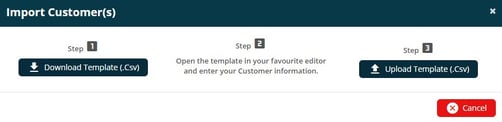
Joblogic Web – ‘Import Customer(s)’ pop-up
Xero Integration
If you use Xero to manage your books, the Joblogic data integration software process enables easy data transfer between the systems. This process is especially helpful if you don’t want to duplicate or waste an existing dataset.
Integrate with Xero by performing the following:
- Go to Settings
- Click on ‘Company Details’, then click the ‘Account Integrations’ tab.
- From this page, you can then connect to your Xero account.
For a full explanation, read our guide on integrating Joblogic and Xero.
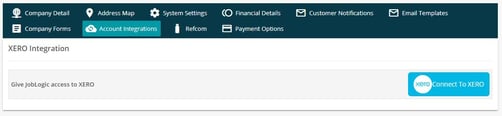
Joblogic Web – ‘Company Details > Account Integrations’ page
Integrating Other Accounts Packages
Data integration software with leading accounting packages such as Sage and Kashflow are also possible. Sage or Quickbooks integration saves you from uploading data manually and consolidates your processes into a central platform. As a result, you can manage your data more efficiently and gain better visibility over your business operations.
The example below illustrates Sage accounting integration with Joblogic. All company invoices created from Sage are displayed in our ‘Accounts’ section with their invoice number, date and values, as well as a link to the original invoice document. Simply click on the Report/Export option within Joblogic and click on ‘Download’ to get started.
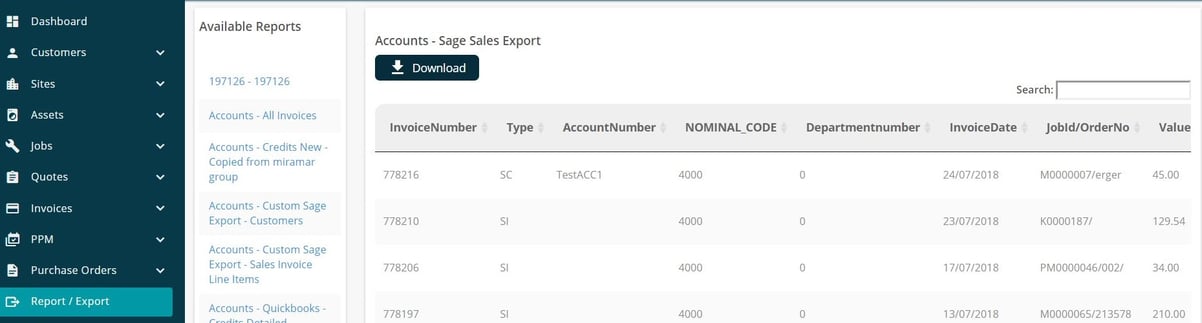
Joblogic Web – ‘Report/Export’ screen
How Will My Data Look in Joblogic?
When migrating data to Joblogic, it automatically populates the relevant fields in our software. For example, uploading an asset register with the name ‘Air Conditioner 01’ will now appear as an option in the asset library. Once accessed, you can view the asset’s type, brand, serial number, status and current location.
At the same time, you don’t need to worry about changing your current business practises to suit Joblogic’s layout and functions. We have designed our software to be intuitive and easy to navigate while you make the transition. This saves time and money on extensive training courses to educate staff to use a new system.
Before purchasing a Joblogic user licence to utilise our field service management software, you can import a field service data sample into the system. Doing so provides you with an excellent opportunity to experience the benefits of Joblogic without having to commit to a full licence. Once you’re happy with the software’s functions, our experts can then assist with consultancy, training, and implementation if you decide to go ahead.
How Can I Remove My Data from Joblogic?
Organising your company field service data is an ongoing process and requires regular review. An overpopulated database makes it difficult for your team to find what they need, so keeping your information up-to-date is essential. Ultimately, your group can work more effectively and be more productive by removing unnecessary items from the system.
To delete all Joblogic test data, follow these steps:
- Go to Settings and click ‘Company Details’.
- Select the ‘Data’ tab.
- You will then be given an option to ‘Permanently Delete All Joblogic Data’ (as seen below).
- After clicking ‘Permanently Delete All Joblogic Data’, a popup will appear asking you to confirm the action:

Joblogic Web – ‘Company Details > Data’ page
When you click ‘Permanently Delete All Joblogic Data’, the following pop-up will appear asking you to confirm the action:
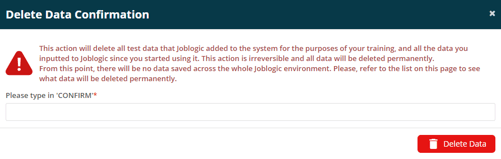
Joblogic Web – ‘Delete Data Confirmation’ pop-up
If you wish to delete any specific data you have imported within Joblogic, the system makes it easy to do so. Select the relevant data type and click ‘delete’ located in the top right corner (as shown below). Joblogic will then remove selected data from its system in a couple of seconds.

Joblogic Web – ‘Customer Detail’ page
How Does Joblogic Ensure Your Data Is Safe?

Joblogic runs on Microsoft Azure, a cloud-based computing service used by many prominent businesses such as Verizon, Intel and LinkedIn Corp. Azure utilises the latest security standards to safeguard your data against cyber-attacks and viruses. This is a significant benefit compared to paper processes or outdated software systems that can be misplaced or eventually discontinued.
Furthermore, Joblogic consistently performs regular internal audits and security assessments to improve your company data and ensure everything is up-to-date. We also continue to deliver significant improvements to infrastructure, focusing on data security and performance. As a result, you can be confident that your data is kept safe and secure at all times.
Book a Demo with Joblogic
Book a demo today if you’re still not convinced and require a test run to see how Joblogic can benefit your company. Our experts will guide you through the system, navigating through its various functions and reporting tools. We’ll also assist you with any additional requirements that may be needed so you can start reaping the benefits of Joblogic right away.